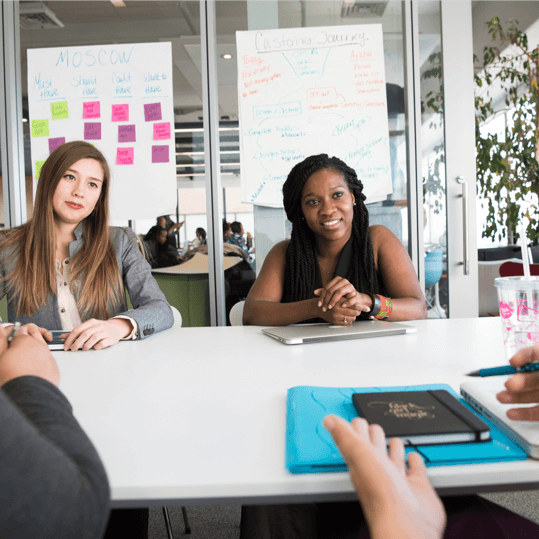Whether you’re a full-time driver or a part-time hustler, keeping track of your rideshare income is essential—especially when tax season rolls around. One of the most helpful tools for staying on top of your finances is your tax summary, which gives you a breakdown of your earnings, fees, and other key financial details.
Platforms like Uber, Didi, and other rideshare apps make this information available, but it isn’t always obvious where to find it. In this blog, we’ll walk you through the step-by-step process to download your tax summary from the Uber Driver app—and the same general approach applies to most rideshare platforms like Didi, and Ola.
Whether you’re preparing for a quarterly tax payment, applying for a loan, or simply keeping your bookkeeping in order, this quick guide will help you download and store your monthly earning reports with ease.
Let’s dive in!
Tax Summary Download Process for Uber
In the Uber Driver (or Partner) App
- Open the Uber Driver app and tap the ☰ Menu or your profile icon (top-left or top-right).
- Go to Account, then tap Tax Info (sometimes labeled Tax Information).
- Choose the “Tax Summaries” section, then select the Monthly/Annual option.
- Scroll to the month/year you want to download.
- Tap Download or View PDF to open/save your monthly summary.
- Log in at drivers.uber.com.
- Click the Menu (☰) and navigate to Earnings → Tax Information.
- Switch to the Monthly or Annual Tax Summary tab.
- Select the month and year you’re interested in.
- Click Download Statement or Download PDF to save the file.
Tax Summary Download Process for DiDi
Didi typically emails your monthly earnings and tax-related statements at the start of each month, covering the previous month’s activity.
If you didn’t receive it, check your email’s spam/junk folder, and if missing, contact Didi support
On the Didi Driver App:
- Open the Didi Driver (or “DiDi Driver: Drive & Earn Cash”) app.
- Navigate to Earnings.
- Choose Invoices from the Other Services section
- Choose the “Tax Summaries” section, then select the Month(s).
- Tap Submit.
- Check the email ID is correct or not. And then click Submit.
- DiDi will send the statement(s) to you through email.
Tax Summary Download Process for Ola
Ola may email monthly summaries or invoices automatically. If you aren’t receiving them, check spam or contact Ola support.
Confirm your email preferences inside the Ola Driver app to ensure statements are being sent.
Earnings Summary in App:
- Open the Ola Driver app
- Go to Earnings, Account, or Ride History.
- ou may find a “monthly statement” showing total rides, earnings, fees, etc. You might also see Download statement or Tax statement in-app
Need Help to Download the Tax Summary?
We’re here to help you out to download the tax summaries from the ride share portals. We’ve got your back.
- Book a consultation today at accountingmate.com.au
- Or email us at hello@accountingmate.com.au to get started.
Let’s make this process stress-free—together!